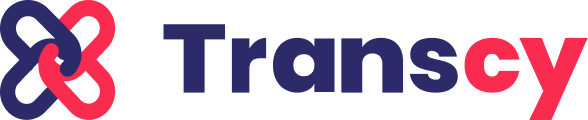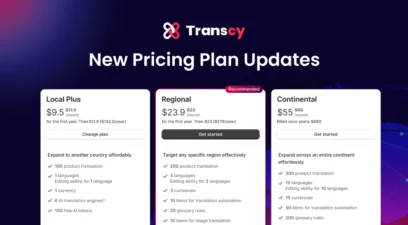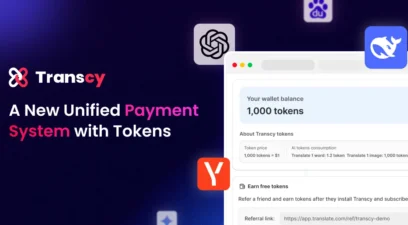We’re excited to roll out a powerful upgrade to help you translate your store’s images faster and more accurately: AI translate image. This enhancement builds on the existing Replace image feature by adding the ability to automatically localize image text using AI, right inside Transcy.
What’s new?
You’ll now find a new Translate image tab under Manage translation, replacing the old Replace image menu. From here, you can:
- Manually upload translated images (same as before), or
- Let AI to translate your image content automatically (Beta)
The AI option helps you generate translated images in just a few clicks – no design tools, no repetitive editing.
How AI translate image works
When using the AI option:
- Your layout stays intact
The system preserves your original background, logo, and design elements. - Text is extracted and translated
AI detects and translates the visible text into your selected language. - New text is re-inserted naturally
The font, size, and placement are matched to the original as closely as possible. - Preview, edit, and optimize
You can review the output, adjust tone if needed, and re-generate with ease. - Batch support included
Easily translate multiple images at once for a smoother workflow.
Benefits for you
- Save time: No more preparing separate files for every language.
- Stay on-brand: Maintain visual consistency across all markets.
- Go global faster: Easily scale image localization as your store grows.
Available plans & usage
The AI translate image feature is included with certain plans:
| Plan | Free credits |
| Growth | 5 images |
| Premium | 10 images |
| Enterprise | 20 images |
Need more? You can purchase additional credits at $1 per image.
| 🎉 Bonus: Give us feedback and get 2 extra credits (only for your first feedback submission). |
How to use AI translate image feature
1. Go to: Manage Translation → Translate Image
2. Browse your store’s image list.
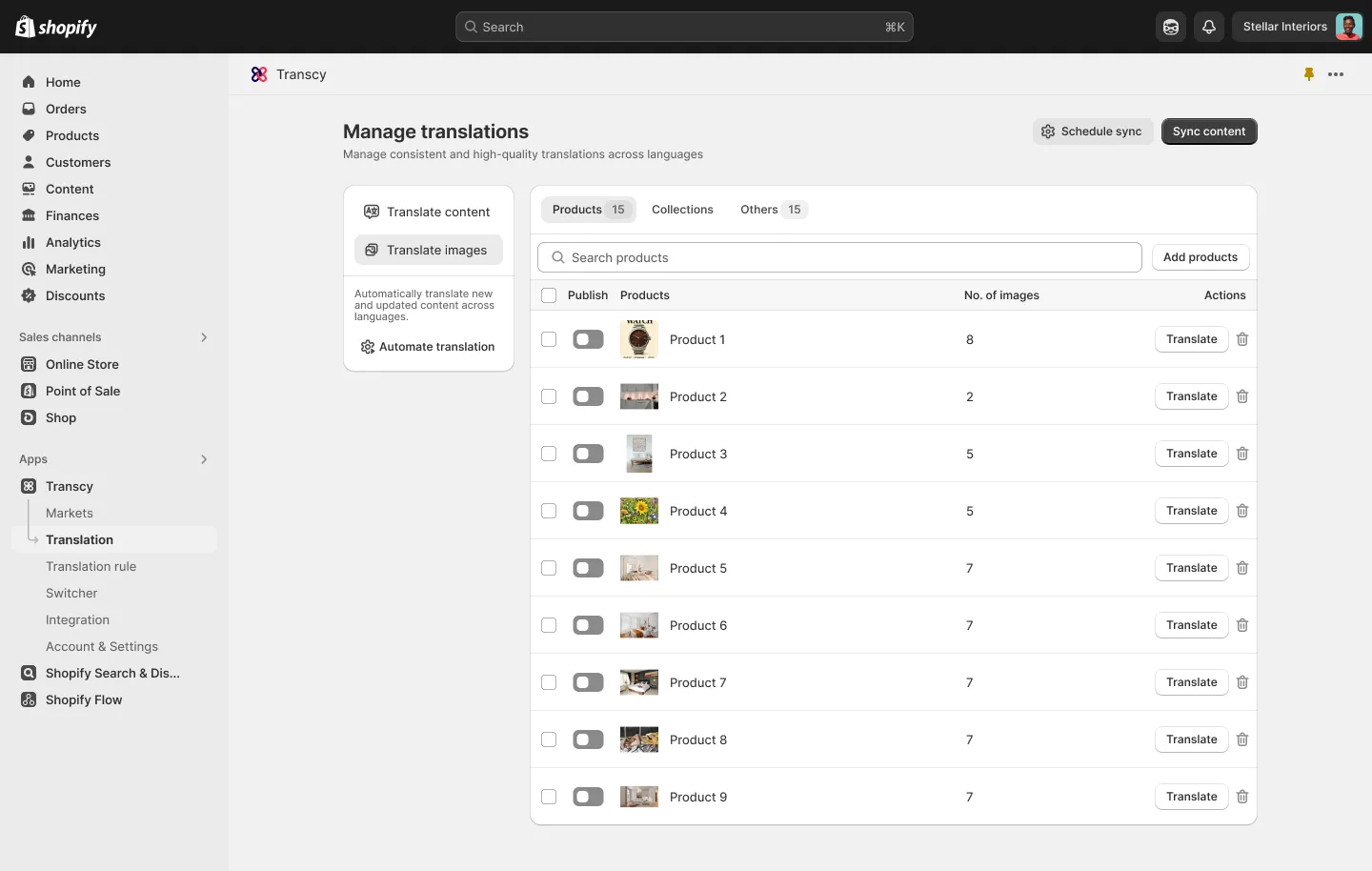
3. Click Translate on any image to choose one of the following:
- Upload a translated image (manual)
- Translate with AI (Beta)
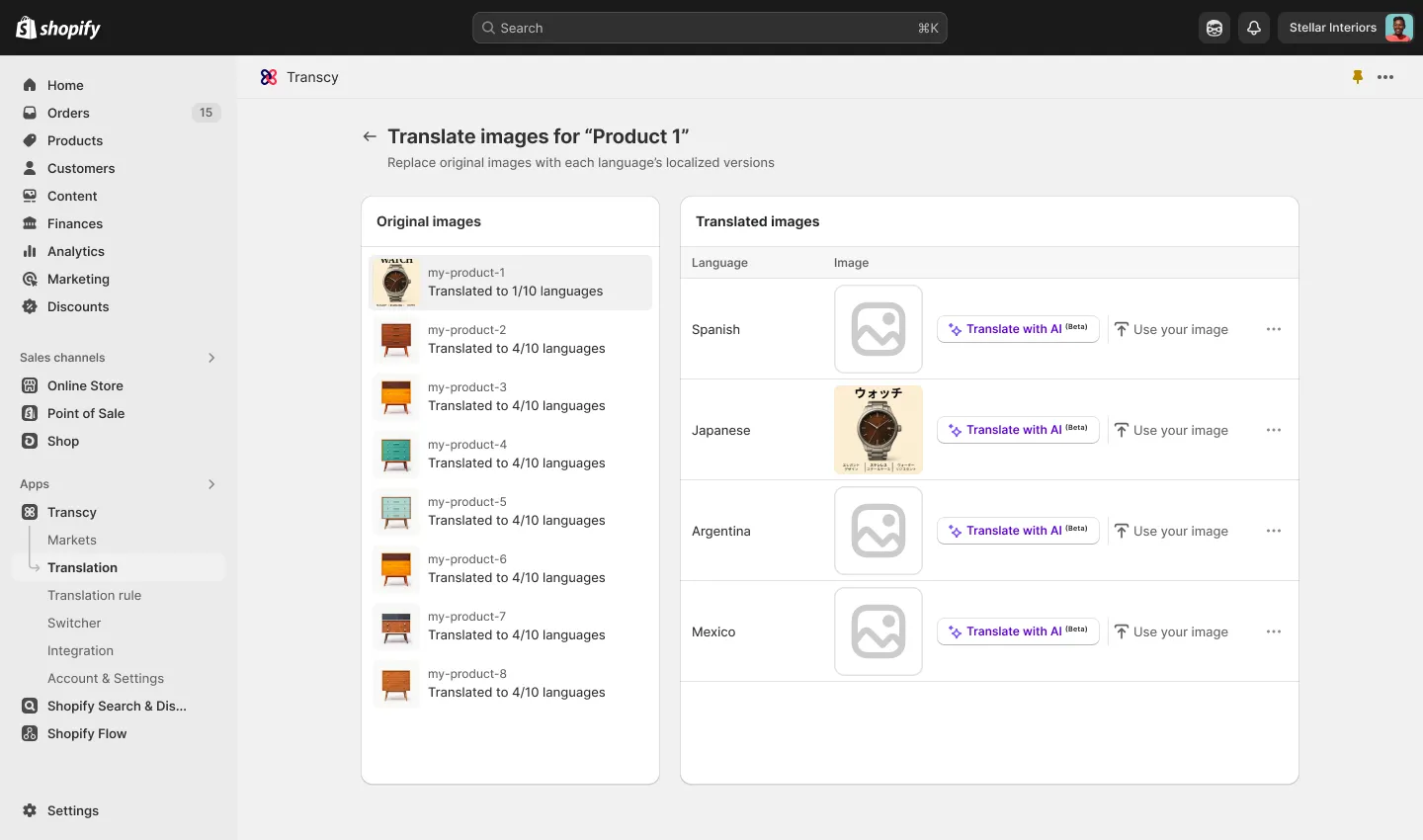
- View AI translation history: Click the “…” icon to reuse or download previously translated versions at no extra cost.
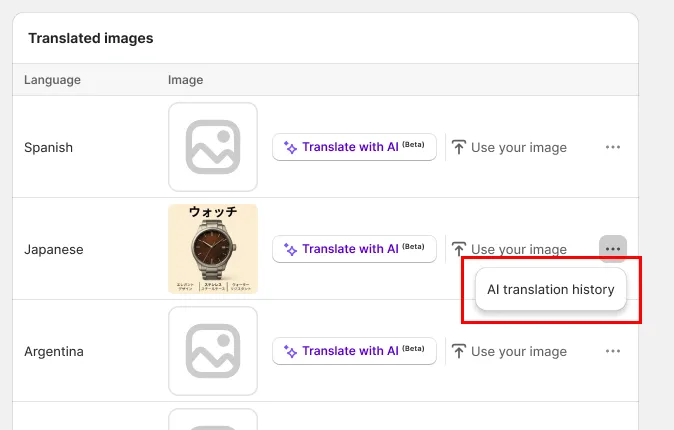
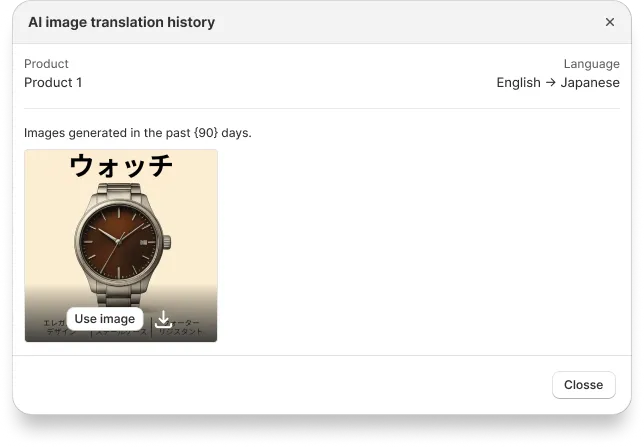
4. Select your target language and tone of voice
When choosing the Translate with AI option, you’ll be taken to a new screen where you can:
- Select your target language
- Choose a tone of voice for the translation
- View your remaining AI translation credits
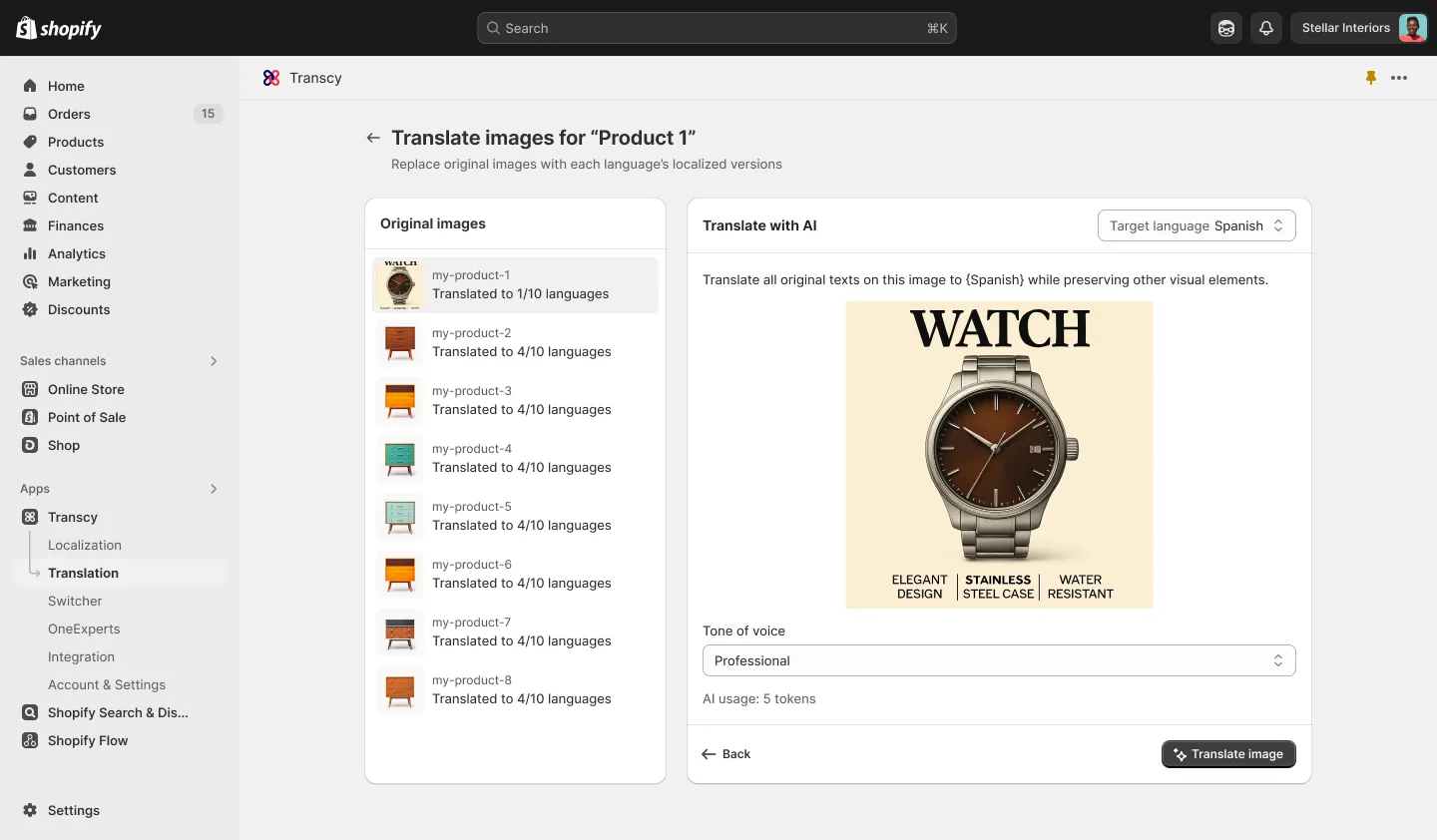
5. Preview the result
- After clicking Translate image, AI will generate a translated version for you to preview.
- If you’re not satisfied, you can re-translate using the same tone or try a different one.
- If you translate an image multiple times, Transcy will keep a history of all versions.
- You can reuse any previously translated version at no extra cost (since you’ve already used credits to generate it).
6. Turn on the toggle to publish the translated image live to your store.
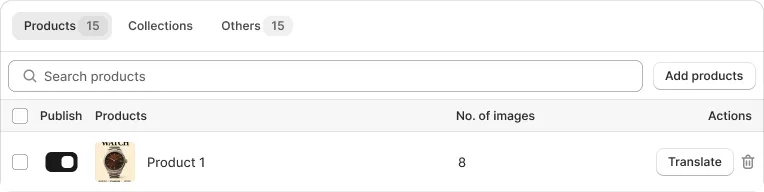
Before you go
We believe this update will make it easier and faster for you to deliver a consistent, localized shopping experience without compromising on design. Try out the new AI translate image feature and see the difference it can make.
As always, your feedback helps us build a better Transcy. If you have any questions or need assistance, feel free to email us at support@transcy.io or reach out via our 24/7 live chat.
We’re here to support you every step of the way.
In partnership with your success,
Transcy Team.
Table of Contents