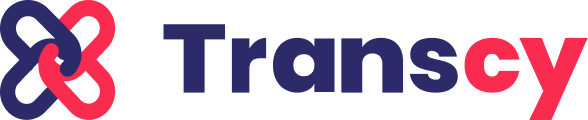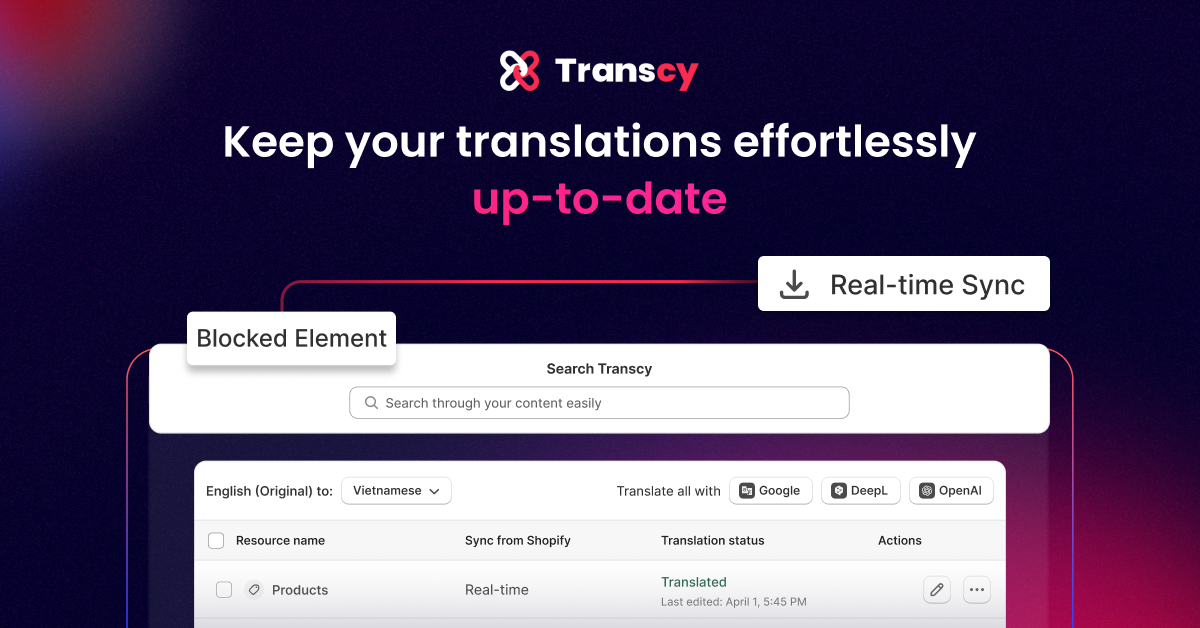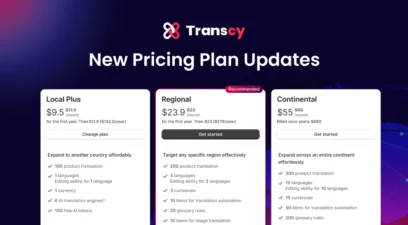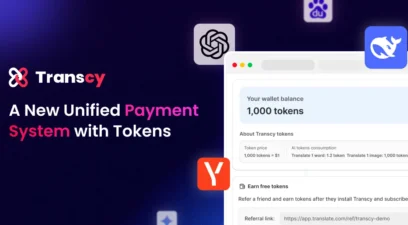If managing a growing product catalog and frequent updates feels overwhelming, we’ve got great news! In this latest version of Transcy, we’ve introduced new syncing options that help keep your translations effortlessly up-to-date.
Plus, you’ll have more control over your translations. Specifically, you can now easily choose which elements to exclude from translation, giving you the flexibility to tailor your multilingual content to your specific needs.
We’ve also made it simpler to locate and update specific content on your website, so you can manage translations more efficiently and with less hassle.
Automate Your Translation Workflow With New Sync Options
Besides the current manual sync feature, you can now leverage the two brand-new sync options to automatically sync and translate your store’s resources in real-time or multiple times per day, depending on your use case:
- Real-time option: As its name suggests, with real-time syncing, our app instantly syncs and translates any latest changes made to your store in real time.
- Scheduled option: With the scheduled option, you can set specific times throughout the day for automatic syncing and translation. For instance, if you schedule syncs at 10 AM and 4 PM, the app will translate your store at these times.
Schedule sync is currently available for users on plan Growth, Premium and Enterprise. Here’s what each plan offers in terms of syncing options:
| Sync option | Growth | Premium and Enterprise |
| Real-time | ❌ | ✔ |
| Scheduled (daily) | 2 time slots* | 6 time slots |
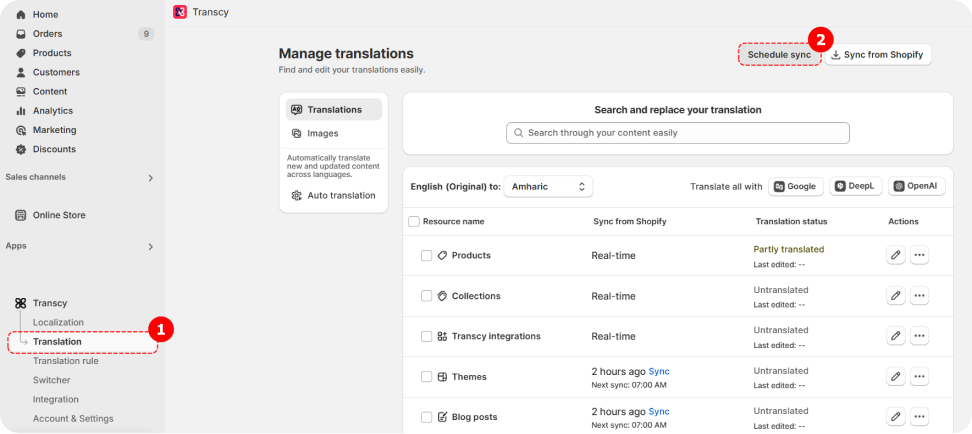
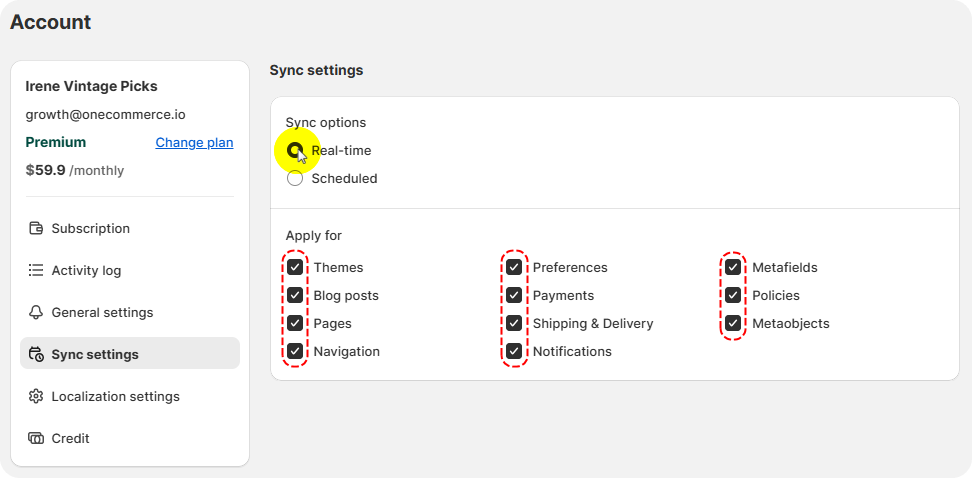
*If you are on the Growth plan and need to sync your website content up to 6 times per day, you can purchase additional time slots, starting at $1.90/slot.
How to Set Up Scheduled Sync?
- Go to the Translation tab.
- Click Schedule Sync in the top-right corner of the screen.
- Adjust your settings based on your plan, including:
- Sync Options: Choose between real-time or scheduled syncing.
- Resources to Sync: Select the specific content you want to sync (e.g., Themes, Blog Posts, Payments).
Control What Not To Translate With ‘Blocked Elements’
Translating your store’s content is a great way to expand your reach, but some elements—especially those tied to SEO—might be better left as is. Thus, we also brought the new Blocked Elements feature, which lets you decide which parts of your store’s metadata to exclude from translation based on your needs:
How to Block SEO translation?
- Go to the Translation rule tab.
- Select the Blocked element tab
- Then toggle on the elements you want to exclude from your translation
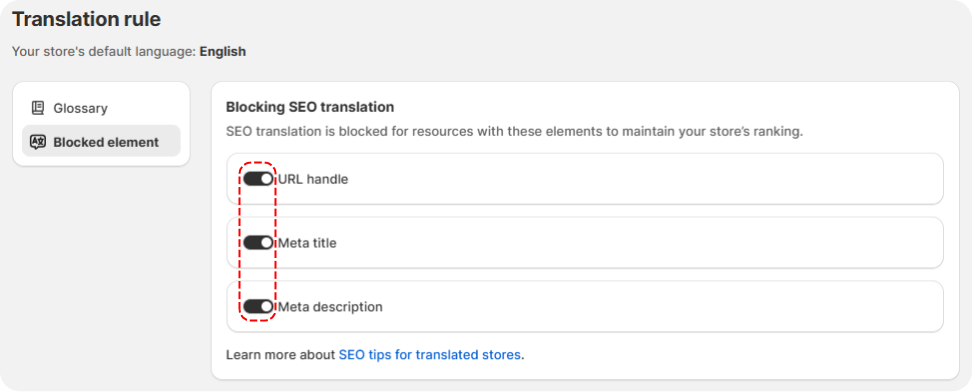
Find And Edit Content Easier Than Ever With ‘Global Search’
And last but not least, you’d be glad to try the newly added Global search feature– which makes it easier than ever to find and edit translations. With Global search, you can easily locate products, pages, or resources that contain specific keywords in both original and translated content.
How to use Global search?
- Go to the Translation tab
- Navigate to the Search and replace your translation section
- Then, type in the words you want to find
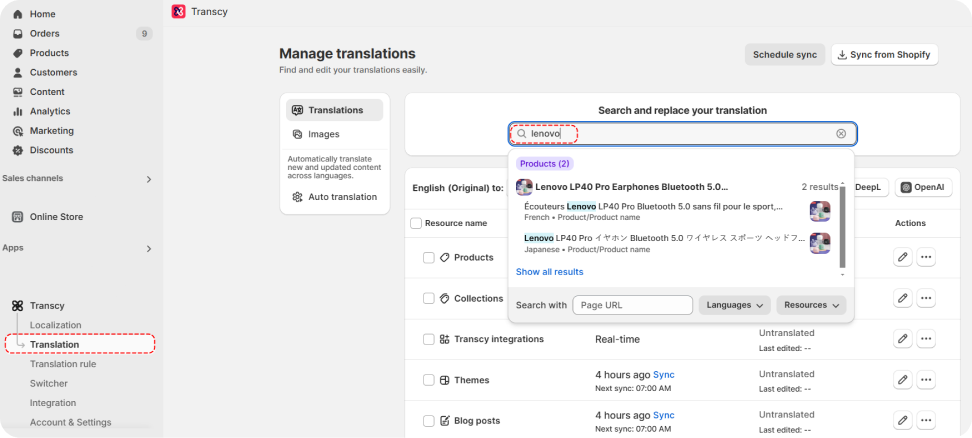
Amped Up To Try Transcy’s New Updates?
That’s all we brought to Transcy in this version. If you need help or have any questions, email us at support@transcy.io.
Table of Contents